前言
这几天一直跟开源的抖音demo斗智斗勇,今天跟大家分享的是抖音中或者快手中加载视频的动画
上图看成品
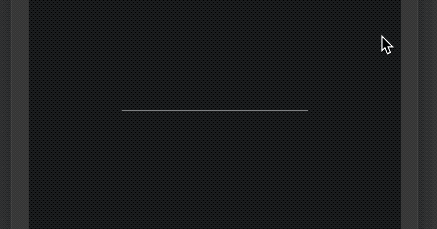
实现原理
首先我创建一个视图
1
2
3
4
5
6
7
8
9
10
11
12
13
14
15
16
17
18
19
20
21
22
23
24
25
26
@interface ViewController ()
@property (nonatomic, strong) UIView *playLoadingView;
@end
@implementation ViewController
- (void)viewDidLoad {
[super viewDidLoad];
//init player status bar
self.playLoadingView = [[UIView alloc]init];
self.playLoadingView.backgroundColor = [UIColor whiteColor];
[self.playLoadingView setHidden:YES];
[self.view addSubview:self.playLoadingView];
//make constraintes
[self.playLoadingView mas_makeConstraints:^(MASConstraintMaker *make) {
make.center.equalTo(self.view);
make.width.mas_equalTo(1.0f); //宽 1 dp
make.height.mas_equalTo(0.5f); //高 0.5 dp
}];
[self startLoadingPlayAnimation:YES]; //调用动画代码
}
这里我们可以看到 我们实际上创建的是一个 1pt宽度 0.5 pt的宽度 的视图
紧接着动画实现的代码
1
2
3
4
5
6
7
8
9
10
11
12
13
14
15
16
17
18
19
20
21
22
23
24
25
26
27
28
29
30
- (void)startLoadingPlayAnimation:(BOOL)isStart {
if (isStart) {
self.playLoadingView.backgroundColor = [UIColor whiteColor];
self.playLoadingView.hidden = NO;
[self.playLoadingView.layer removeAllAnimations];
CAAnimationGroup *animationGroup = [[CAAnimationGroup alloc] init];
animationGroup.duration = 0.5;
animationGroup.beginTime = CACurrentMediaTime() + 0.5;
animationGroup.repeatCount = MAXFLOAT;
animationGroup.timingFunction = [CAMediaTimingFunction functionWithName:kCAMediaTimingFunctionEaseInEaseOut];
CABasicAnimation *scaleAnimation = [CABasicAnimation animation];
scaleAnimation.keyPath = @"transform.scale.x";
scaleAnimation.fromValue = @(1.0f);
scaleAnimation.toValue = @(1.0f * ScreenWidth);
CABasicAnimation *alphaAnimation = [CABasicAnimation animation];
alphaAnimation.keyPath = @"opacity";
alphaAnimation.fromValue = @(1.0f);
alphaAnimation.toValue = @(0.5f);
[animationGroup setAnimations:@[scaleAnimation, alphaAnimation]];
[self.playLoadingView.layer addAnimation:animationGroup forKey:nil];
} else {
[self.playLoadingView.layer removeAllAnimations];
self.playLoadingView.hidden = YES;
}
}
完事 就这几行代码 搞定
其实核心的只有4行代码
1
2
3
4
CABasicAnimation *scaleAnimation = [CABasicAnimation animation];
scaleAnimation.keyPath = @"transform.scale.x";
scaleAnimation.fromValue = @(1.0f);
scaleAnimation.toValue = @(1.0f * ScreenWidth);
关键在
scaleAnimation.keyPath = @"transform.scale.x";这里我们要沿着x做缩放
缩放的得值从 1~屏幕宽度, 当然值多大自己可以控制.
如果@"transform.scale.y" 则是沿着Y轴缩放
当然 如果写成@"transform.scale" 那就X,Y 一起缩放 大家可以试试.
总结
本篇的动画技巧是 缩放的 transform.scale.y 从一个点 做layer缩放 就会出现 加载效果.
感谢大家支持